If you need to disconnect a Grants.gov Funding Opportunity Announcement (FOA) on a record from a previously connected FOA, please follow the recommended steps listed below.
1. If you are copying a PD record, a message appears reminding you to disconnect the old FOA by using ‘Delete Opportunity’ from the Grants.gov window.
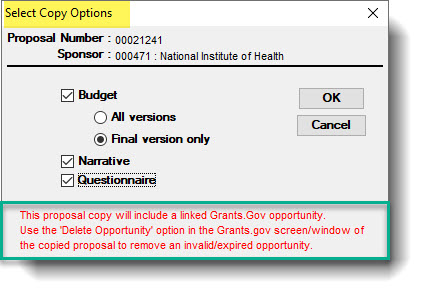
Whether or not you are using a copied record, the FOA that is connected will appear in the record like this:
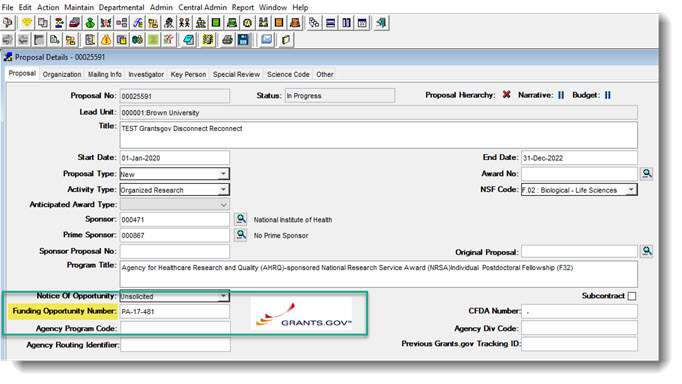
2. From the Action menu, click Grants.gov to open the Grants.gov window:
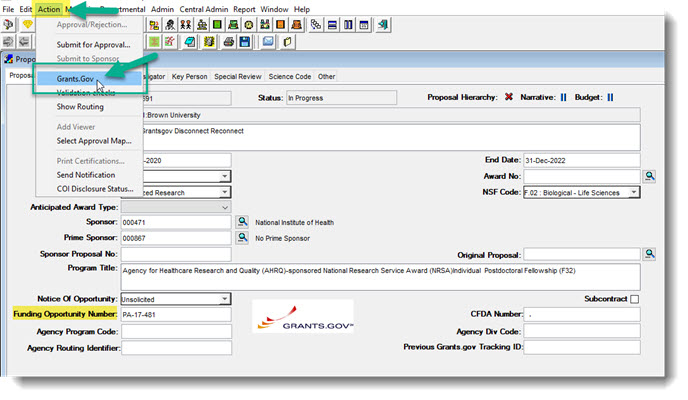
3. In the ‘Opportunity’ tab of the Grants.gov Submission Details window, click ‘Delete Opportunity’.
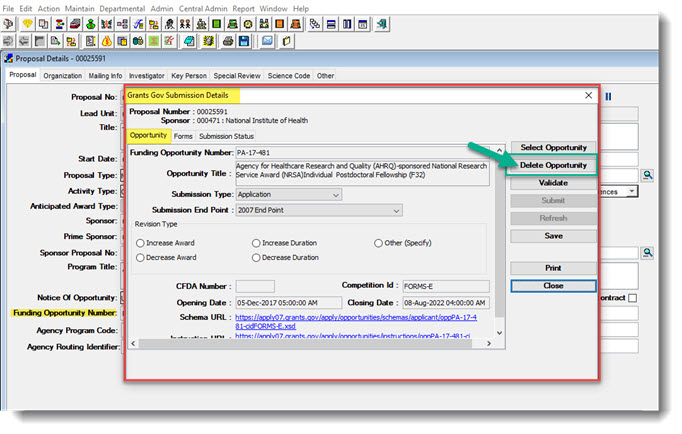
4. Next, click ‘yes’ to delete the opportunity:
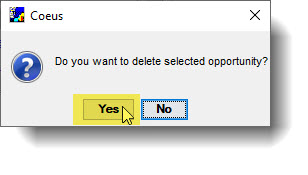
5. Once the opportunity is deleted, Coeus closes that window and you will be back at the ‘Proposal’ tab of the PD record. The FOA field will now be blank and no Grants.gov icon shows on that page.
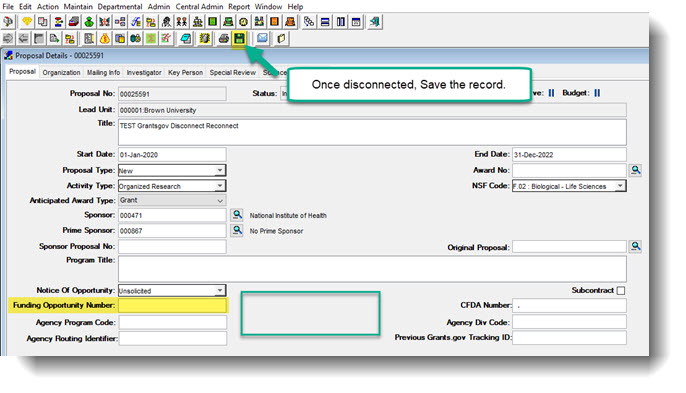
You will want to Save the entire PD record and then completely Exit the record. Close the record after you have saved the disconnection.
6. Re-enter the PD record via ‘Edit’ mode and then type the new FOA number into the Funding Opportunity Number field in Coeus, shown here:
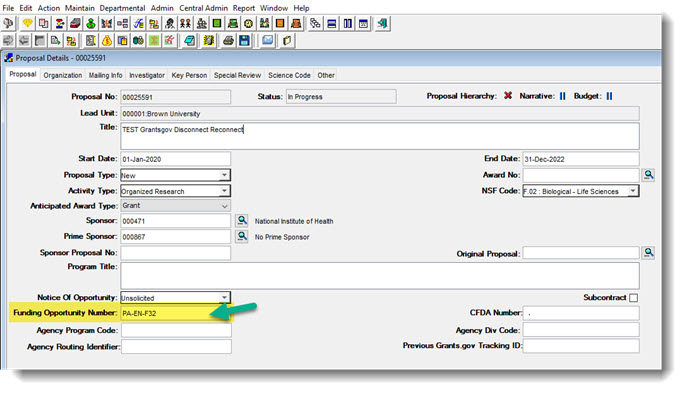
Save this change.
7. From the Action menu, click Grants.gov to get back to the Grants.gov window:
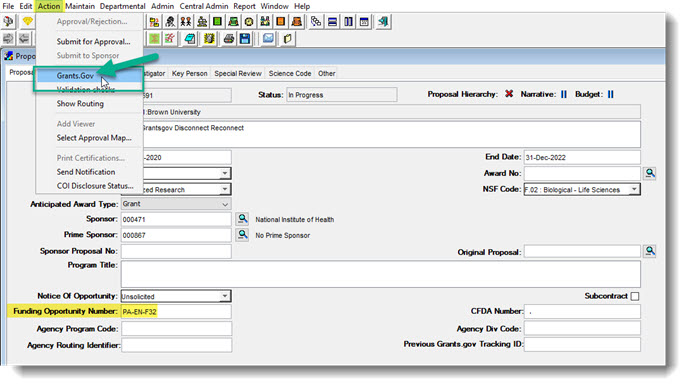
8. The ‘Select Opportunity’ window appears. Review the Opportunity Id to ensure it matches the FOA you entered. Click ‘OK’ to select that FOA/Opportunity:
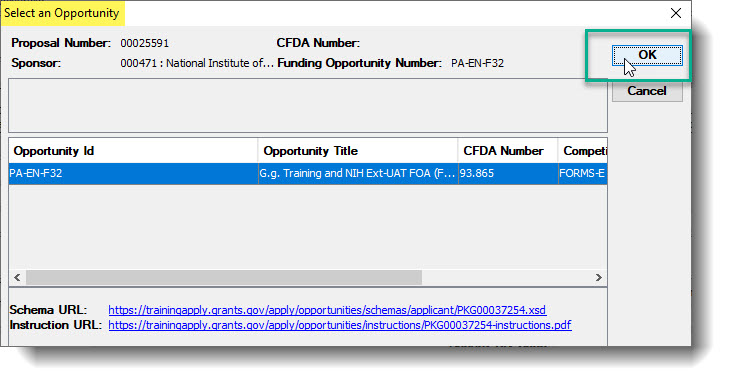
9. From the ‘Opportunity’ tab of the Grants.gov Submission Details window, save this new FOA and then click ‘Close’ to close this window.
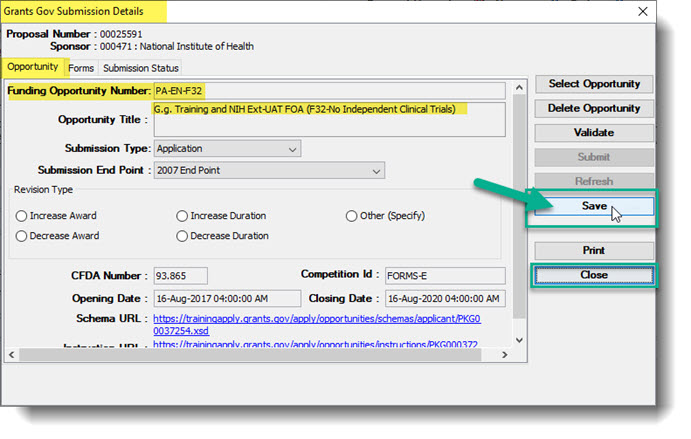
10. Back at the ‘Proposal’ tab, you will see the Grants.gov logo appear to show that you are reconnected to submit S2S once completed. Save the record.
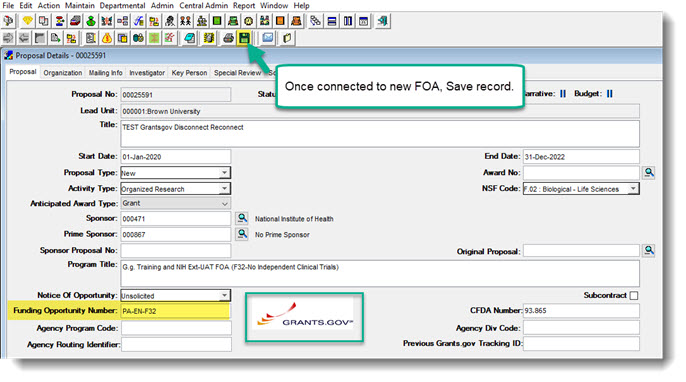
11. Exit the record entirely to be sure that the save completely saved. If for any reason Coeus has not saved the information, it will ask you upon exit to confirm:
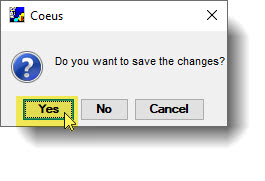
The record should now be connected to the new/correct FOA and the information saved.
Return to ERAF- Recent News
