Published in Research Notes, July 2020.
Coeus Premium: Subawards Update & Special Review Help Tip
Update & Review: Subawards' Manual Entry in Coeus (Without Grants.gov S2S Sub-Budget Forms)
Coeus S2S functions retired with the Grants.gov Forms-F changeover as of May 25, 2020. As a result, the Grants.gov sub-budget forms no longer translate in the ‘Sub Award Budget’ upload window in Coeus. We will review the available manual methods to enter subawards in Coeus Premium, one of which is referenced in the Coeus Premium Proposal Preparation Guide (pp.147-148).
Two Subaward manual entry methods:
-
Via the Sub Award Budget window
-
Entering the line items individually in the main budget
1. Subaward Manual Entry Method: Via the Sub Award Budget window
-
Once all budget periods have been generated, manually add Subawards:
-
Go to the Edit menu
-
Click Sub Award
-
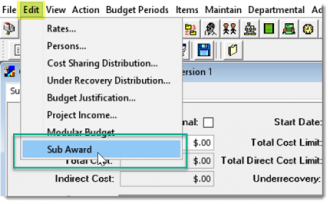
-
Click the Add button to insert the Organization
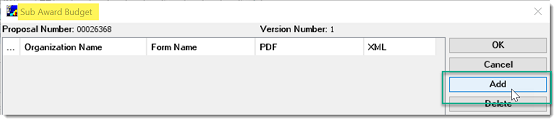
-
Type in the Subaward Organization name
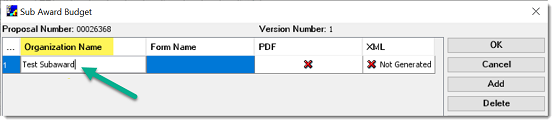
-
Click the Sub Award Details button
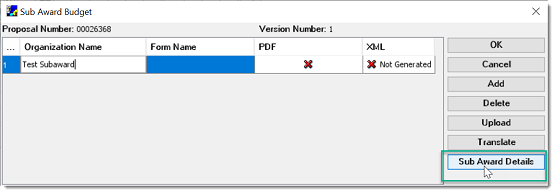
-
Enter Subaward $ details for each period needed in the budget
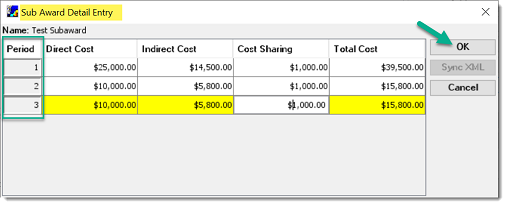
-
Back at the Sub Award Budget window, click OK
-
The budget details you entered now appear in your budget as inserted subcontract budget cost element lines.
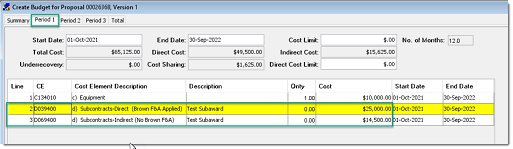
2. Subaward Manual Entry Method: Entering the line items individually in the main budget
-
Add a line item to the budget
-
Choose the applicable Subcontract cost element
-
Repeat as needed
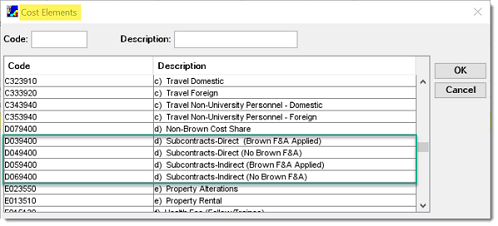
-
To push manually added budget lines into outyears:
-
Go to the Items menu
-
Apply to later periods
-
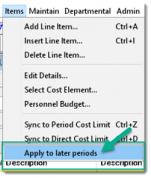
-
Subcontract cost element lines that you applied to later periods will now appear in those periods within the budget
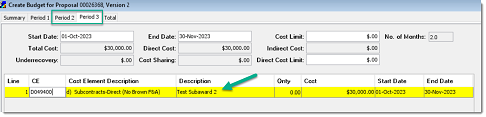
Coeus Premium Help Tip: Populating the Special Review Tab from Related Yes/No Questions
The Coeus Premium Special Review tab automatically populates based on the manner in which Yes/No Questions for items such as Recombinant DNA, Infectious Agents, Hazardous Waste, etc. are answered. Until applicable Yes/No Questions are answered “yes”, you will only see Human Research Participants and Laboratory Animal Care as available options on the Special Review tab:
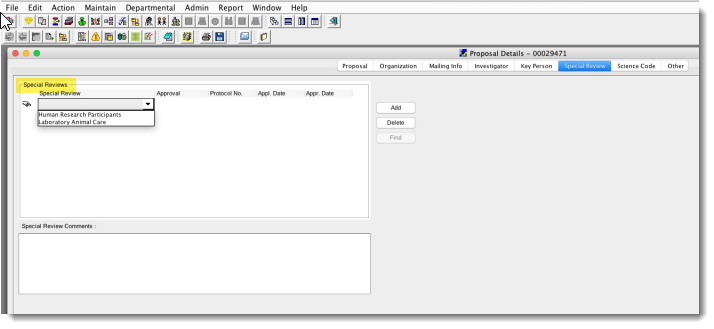
Go to the Edit menu > Yes No Questions… and answer applicable questions to populate the Special Review tab.
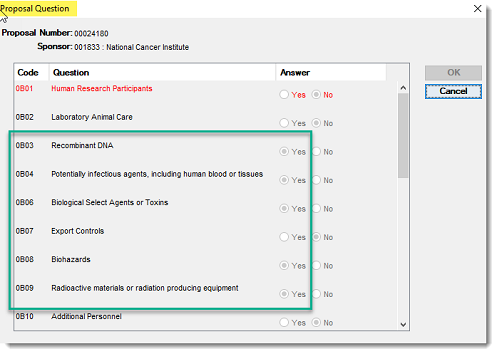
Data in the Special Review tab will only appear when the Proposal Development (PD) record is routed for review, or back to a reviewer with corrections. Therefore, the Special Review tab will not be populated if the PD record is merely in an ‘In Progress’ status (or in ‘Rejected’ status where you needed to make corrections to Special Review items).
Once the PD record is routed, questions answered “Yes” appear:
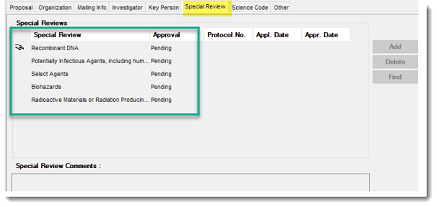
You can choose to ‘View’ your PD record while in route with reviewers to confirm that the tab is populated.
