A best practice to ensure the completeness and accuracy of your proposal, you should validate and view/print the forms in the Coeus Grants.gov window.
When a proposal is linked to a Grants.Gov opportunity, Coeus will pull in all mandatory and optional forms affiliated with the opportunity. Grants.gov validations confirm that mandatory forms have completed data based on Grants.gov rules. Note - *Agency specific validations are not run in Coeus.
Navigate to the Grants.gov Window:
From Coeus Premium
-
Click the Action > Grants.gov menu.
From Coeus Lite
-
Click the ‘Grants.gov’ link on the left-hand navigation.
Run Grants.gov Validations:
-
Click the ‘Validate’ button.

-
If all validations pass, a message appears to let you know, click ‘OK’.
-
If validations do not pass, a window will appear alerting you to the item(s) that have errors that need to be addressed.
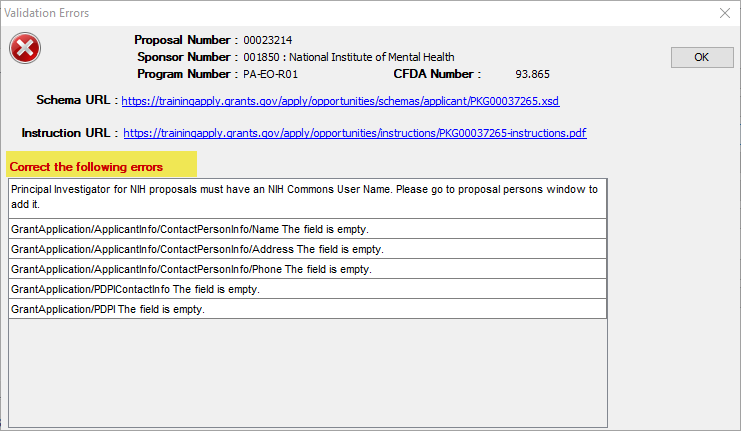
View/Print the Grants.gov Forms to Review:
-
From the same Grants.gov window, click on the ‘Forms’ tab.
-
To view/print a PDF of the entire proposal, hold the CTRL key + click to highlight each form that you have checked as included (except for the ‘PHS HumanSubjects And ClinicalTrialsInfo V1-0’ form, as this form will not print from this window).
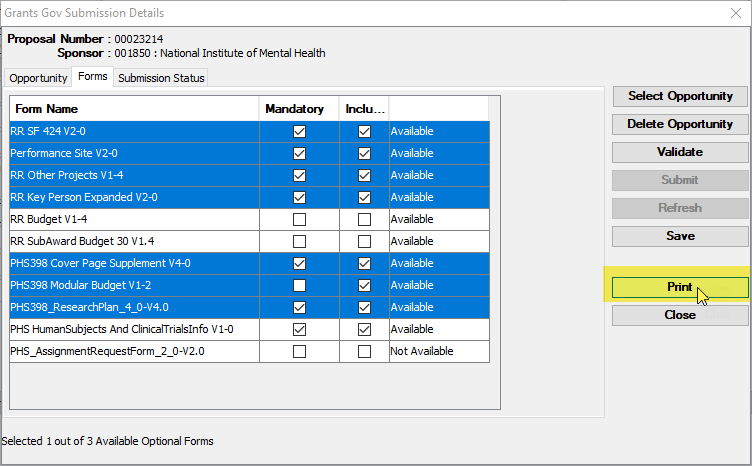
-
Click the ‘Print’ button.
-
A PDF of the entire assembled Grants.gov proposal will open, including attachments and subaward budgets.
-
You can review it for accuracy. Keep in mind, if you do not see something you are expecting, the sponsor will not see it either.
Note: Some pages may appear out-of-order, but should not be cause for concern for errors upon submission. The final proposal should arrive in order at the sponsor agency from Grants.gov. Please consult your pre-award contact should you have any questions on page ordering in this view.
Back to ERAF- Recent News
