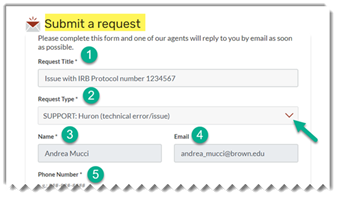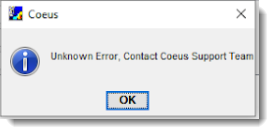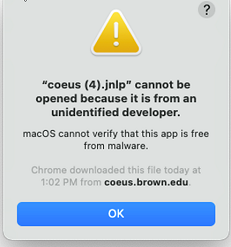Submitting Access/Roles (Add or Remove) and System Support Tickets for Huron, Coeus, InfoEd, Sponsored Projects Reporting, (and Workday- Grants roles only)
When requesting new access/roles (or removing access for a transferred or terminated employee), here are the steps to submit the correct ticket. Submitting the correct ticket type also applies to system support and report requests. Submitting an incorrect ticket type may cause delays in processing your request.
Here are basic steps to choose the correct ticket type and submit:
1. Log in to the OIT Service Center ticket page here.