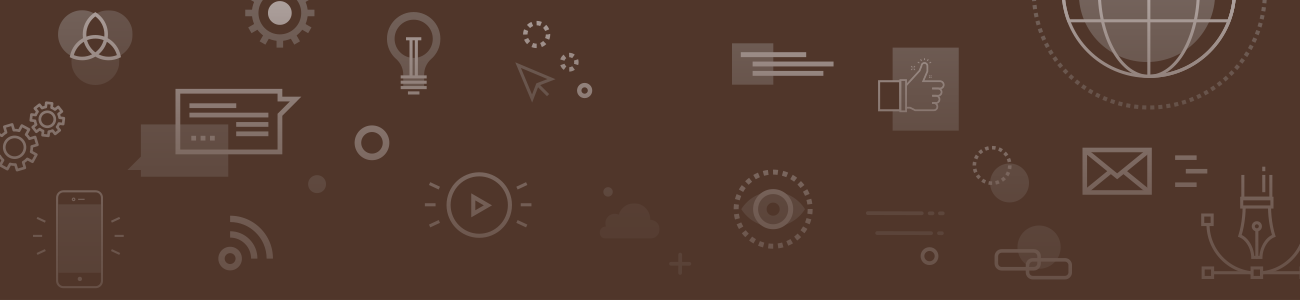Getting Started
Each unit that participates in the Brown Image Gallery (BIG) has an assigned department administrator, responsible for their asset group, its permissions, and help and training with searching, downloading and sharing assets. New users are encouraged to seek assistance from the department administrator responsible for their asset group, but may also contact the global administrator in the Office of University Communications at [email protected].
Departments who are not currently storing assets in the BIG, but regularly create images either internally or by hiring a freelancer, are encouraged to contact [email protected] to discuss potentially using the system in a mutually beneficial way.
Search for images
Begin searching for images on the BIG homepage by simply clicking the large image on the Dashboard. This will search all images in the shared University Asset group.
The search bar at the top of the page searches terms in most of the metadata fields of each asset. For example, entering the term “student” will search for that term in the filename, description, keywords, categories, etc. of each asset.
Search results can be refined and filtered by categories and other fixed metadata types listed on the left side of the screen. Using multiple terms in the search bar separated by commas, and other search techniques are outlined in the online Brown Image Gallery Instructionsmanual. Tutorials on searching for assets and downloading assets are also available.
Accessing Other Asset Groups
While the University Assets group is the best way to share assets with the whole community, administrators may also grant access to their department asset group to users in other departments. For example, if Advancement regularly needs images from Theatre Arts and Performances, the TAPS department administrator may grant a select level of access to an Advancement user. However, this should not be the norm and using the University Assets group is encouraged, unless there is a specific need.
Adding Metadata to Images
Most required metadata fields can be added in bulk before uploading, while a few fields need individual attention. Third party software like Adobe Bridge or Lightroom, available through the Computer Information Services software catalogue, can expedite the process of adding metadata with templates and a user-friendly interface. However, these are not necessary, and fields like the Model Release Available field, Rights Summary and various categories will still need to be completed during the process of adding images to the BIG with the upload wizard.
Examples and tutorials relating to batch processing images can be found at the link below:
- Types of metadata that need to be filled out.
- Tutorials on uploading, downloading, searching and sharing.
Fixed and Unfixed Metadata Terms
Specific terms, such as the categories, are chosen from fixed lists during the process of adding images through the BIG. Other fields, such as description and keywords, are loosely structured to give users the ability to describe individual assets robustly.
Keyword Tips
Keywords should be based closely on the very terms users would type in the search box to search for an image. Think carefully about what words a user will use to find the image and ensure they are among the keywords.
- Metadata terms are meant to be used in conjunction with one another. For example, there are many assets tagged "Van Wickle Gates" or "Commencement" or "students," but the other terms used together with these are the key to a more powerful search. There may be many pictures of students, but fewer pictures of students in front of Robinson Hall. In that case, both "students" and "Robinson Hall" would be valuable keywords.
- Although metadata terms should be used in conjunction with one another, some terms are too general for all assets. For example, "Providence," while technically accurate for all Brown University assets, is most useful when people are searching for assets of the city beyond campus.
- Consistency in commonly used keywords is helpful to database management and searches. A list of preferred keywords for common subjects is available at __________________.
FERPA Regulations on Ethnicity and Gender
Describing assets based on the perceived ethnicities or genders of subjects is not only inappropriate for the BIG, but also illegal according to FERPA. These terms are only appropriate when they are explicitly a part of a group's or individual's self-identification. For example, any candid or posed shots of students should not describe the subjects based on their perceived ethnicity or gender. However, assets depicting an event for or representation of an organization, such as Women In Business or Native Americans at Brown, may use the organization's name in the tag. The keyword "diversity" is allowed, but please use it conservatively.
Further Instructions
Please visit the online Brown Image Gallery Instructions manual for more detailed instructions for adding metadata and requirements.
The online Brown Image Gallery Instructions manual contains more detailed information on topics related to the DAM.